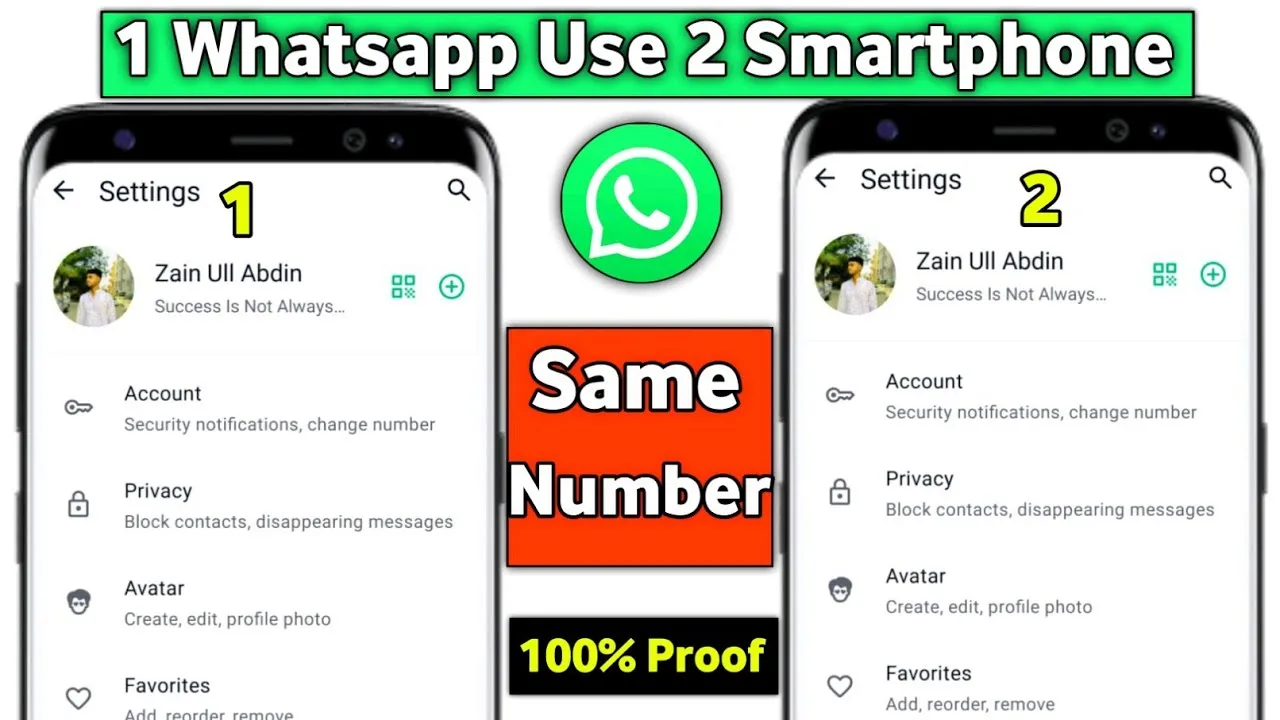Learn how to use one WhatsApp account on two different devices by linking them through WhatsApp Web or using WhatsApp’s multi-device feature for seamless communication across platforms.
Introduction
In today’s digital age, having the ability to access your WhatsApp account on multiple devices has become increasingly important. Whether you’re a busy professional who needs to stay connected on the go, or someone who simply wants the convenience of using WhatsApp on both your smartphone and tablet, the ability to use a single WhatsApp account across multiple devices can be a game-changer.
In this comprehensive blog post, we’ll guide you through the step-by-step process of using one WhatsApp account on two different devices. We’ll cover the various methods available, including using the official WhatsApp “Link Devices” feature, as well as some alternative techniques that can be particularly useful in certain scenarios. By the end of this article, you’ll have a thorough understanding of how to seamlessly manage your WhatsApp conversations and data across multiple devices.
Understanding WhatsApp’s Multi-Device Support
WhatsApp, the popular messaging app owned by Meta (formerly Facebook), has long been a single-device platform. This means that users could only access their WhatsApp account on one device at a time, typically their primary smartphone. However, in recent years, WhatsApp has introduced new features and capabilities that allow for more flexible multi-device usage.
The official WhatsApp “Link Devices” feature, which was rolled out in 2021, enables users to connect up to four additional devices (such as tablets, laptops, or secondary smartphones) to their primary WhatsApp account. This allows you to access your WhatsApp conversations, messages, and media on multiple devices simultaneously, without the need to constantly switch between them or worry about losing data.
It’s important to note that while the “Link Devices” feature is the official and recommended way to use WhatsApp on multiple devices, there are also some alternative methods that can be employed in certain situations. These alternative techniques may be particularly useful if you need to access your WhatsApp account on a device that doesn’t have the official WhatsApp app installed, or if you’re facing compatibility issues with the “Link Devices” feature.
Using the Official WhatsApp “Link Devices” Feature
The WhatsApp “Link Devices” feature is the easiest and most straightforward way to use your WhatsApp account on multiple devices. Here’s a step-by-step guide on how to set it up:
Step 1: Open WhatsApp on your primary device
Start by opening the WhatsApp app on your primary device, which is typically your smartphone. This will be the device that serves as the “master” for your WhatsApp account.
Step 2: Tap the “Linked Devices” option
In the WhatsApp settings, look for the “Linked Devices” option and tap on it. This will open the Linked Devices menu, where you can manage the devices connected to your WhatsApp account.
Step 3: Scan the QR code on your secondary device
On your secondary device (e.g., a tablet or laptop), open the WhatsApp app and navigate to the “Linked Devices” section. You should see an option to “Link a device” or “Scan QR code.” Tap on this option and point your secondary device’s camera at the QR code displayed on your primary device’s screen.
Step 4: Wait for the device to be linked
Once the QR code is successfully scanned, your secondary device will be linked to your WhatsApp account. This process may take a few moments, as WhatsApp needs to securely connect the devices and synchronize your chat history and other data.
Step 5: Repeat the process for additional devices
If you want to connect more than one secondary device to your WhatsApp account, simply repeat the process outlined in steps 3 and 4 for each additional device you want to link.
- Alternative Methods for Using WhatsApp on Multiple Devices
While the official “Link Devices” feature is the recommended way to use WhatsApp on multiple devices, there are some alternative methods that can be useful in certain situations. Here are a few options to consider:
Using WhatsApp Web or Desktop App
WhatsApp offers a web-based version called WhatsApp Web, as well as desktop applications for Windows and macOS. These options allow you to access your WhatsApp account from a computer, even if you don’t have the official WhatsApp app installed on that device. To use WhatsApp Web or the desktop app, simply scan the QR code displayed on the web or desktop interface using your primary WhatsApp-enabled smartphone.
Emulating WhatsApp on a Secondary Device
If you need to access your WhatsApp account on a device that doesn’t have the official WhatsApp app installed, you can consider using an emulator or virtual machine to run WhatsApp. This approach is particularly useful for devices like tablets or laptops that don’t have native WhatsApp support. By setting up an Android emulator or virtual machine, you can then install the WhatsApp app and link it to your primary account.
Using Third-Party WhatsApp Cloning Apps
There are various third-party apps and tools available that claim to allow you to clone or duplicate your WhatsApp account on multiple devices. These solutions often involve techniques like creating a backup of your WhatsApp data and restoring it on another device. However, it’s important to note that these methods may violate WhatsApp’s terms of service and could potentially put your account at risk. Use these options with caution and at your own risk.
Considerations and Limitations
While using a single WhatsApp account on multiple devices can be incredibly convenient, it’s important to be aware of some key considerations and limitations:
Device Compatibility
- The official “Link Devices” feature is currently only available for WhatsApp on Android and iOS devices. It may not work with older or unsupported devices.
- Alternative methods, such as using WhatsApp Web or emulators, may have their own compatibility requirements and limitations.
Data Synchronization
- When using multiple devices, your WhatsApp data (messages, media, contacts, etc.) will be synchronized across all linked devices. However, there may be some minor delays or inconsistencies in the synchronization process.
- It’s important to note that deleting or modifying data on one device may affect the data on your other linked devices.
Security and Privacy
- When using multiple devices, it’s crucial to ensure that all your devices are secure and that you have proper security measures in place, such as strong passwords, biometric authentication, and device encryption.
- Be cautious when using third-party tools or methods that may not adhere to WhatsApp’s security standards or terms of service.
Device Limits
- The official “Link Devices” feature allows you to connect up to four additional devices to your primary WhatsApp account.
- If you need to access your WhatsApp account on more than five devices (one primary and four linked), you may need to explore alternative methods, which may come with their own limitations and risks.
Conclusion
In today’s digital landscape, the ability to use a single WhatsApp account across multiple devices has become increasingly important. Whether you’re a busy professional, a tech-savvy individual, or someone who simply wants the convenience of accessing your WhatsApp conversations on different devices, the methods outlined in this blog post can help you achieve that goal.
By leveraging the official WhatsApp “Link Devices” feature or exploring alternative techniques, you can seamlessly manage your WhatsApp account and data across multiple devices, ensuring that you’re always connected and in sync. Remember to consider the various limitations and security implications, and always prioritize the safety and integrity of your WhatsApp account.
If you have any further questions or need additional guidance, feel free to reach out to our support team. We’re here to help you navigate the world of multi-device WhatsApp usage and ensure that you get the most out of your messaging experience.